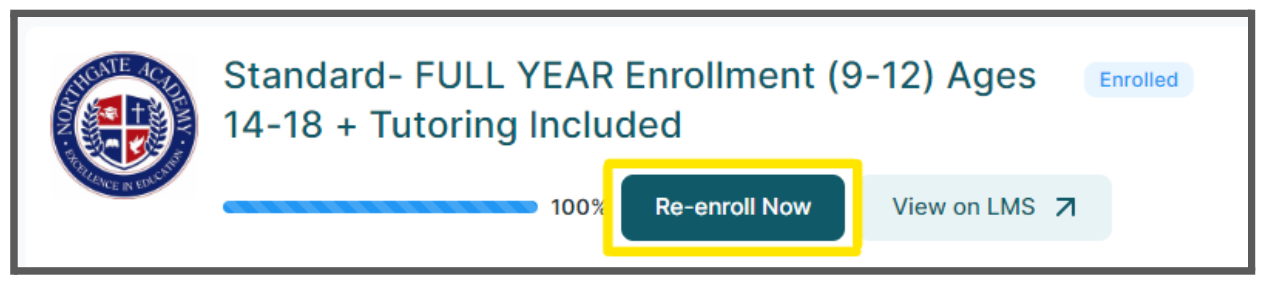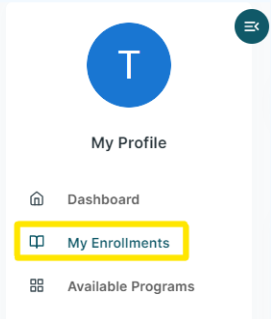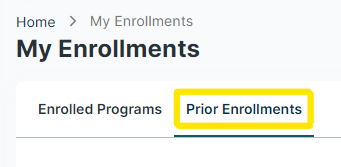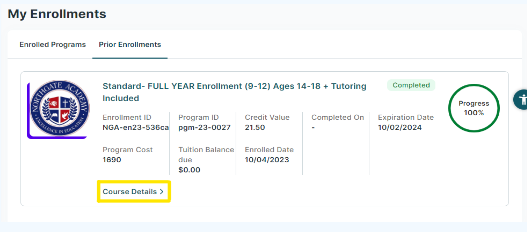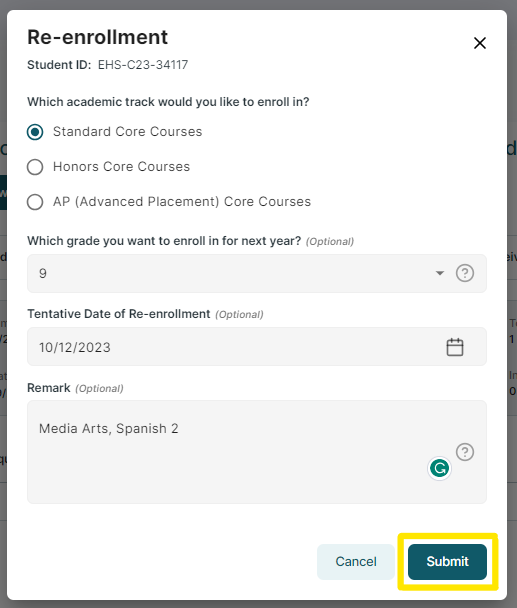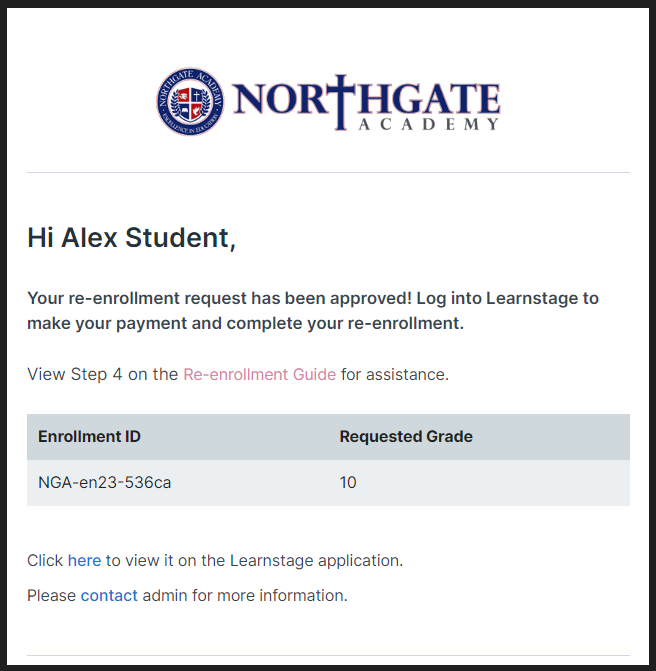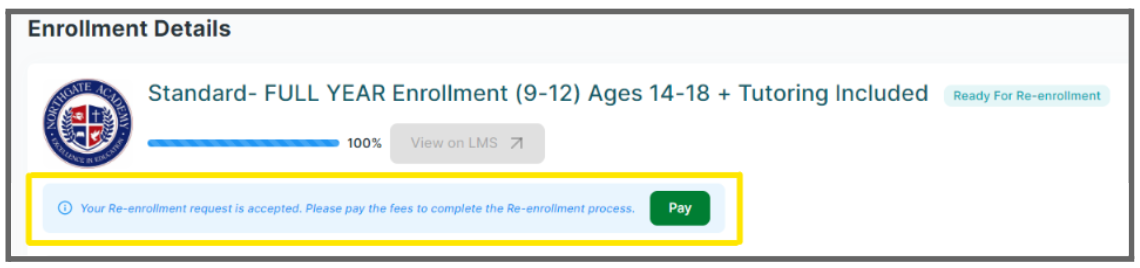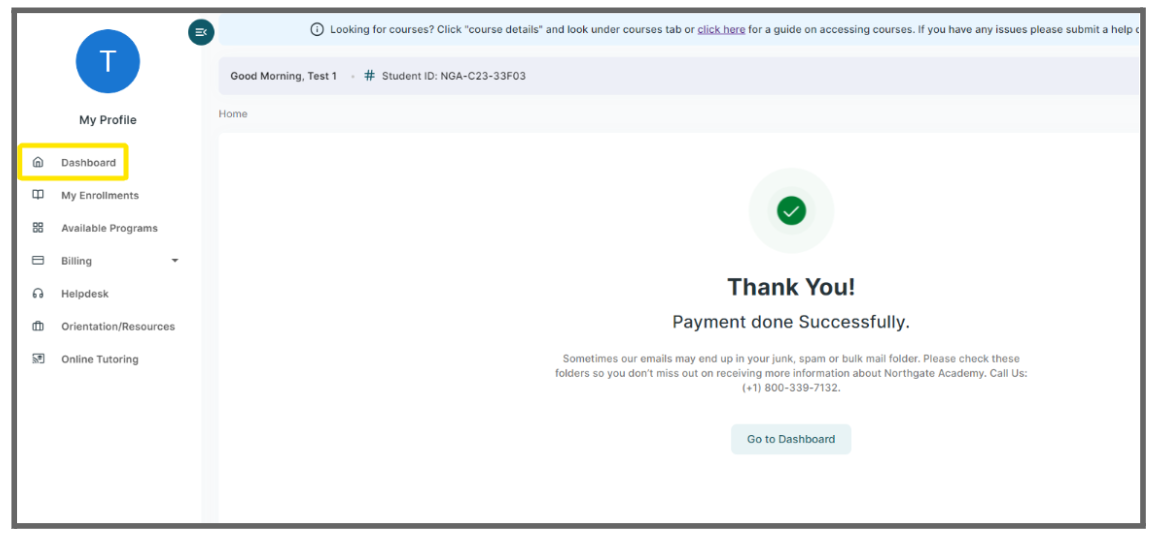Step 1 - Locate the “Re-Enroll Now” Button
Once your last class is recorded as complete, a “Re-enroll Now” button will appear below your program name as pictured below. Click on the “Re-enroll Now” button to begin your re-enrollment.
Don’t see your program? Your program may no longer be on your dashboard. It may be stored in your “Prior Enrollments”. If you do not see your program on your dashboard, follow steps 1a-1c below to locate your program in “Prior Enrollments”.
Locating Your Enrollment in “Prior Enrollments”
Step 2 - Complete The Re-Enrollment Form
A Re-enrollment form will appear on your screen. Complete all sections of the form. In the “Remarks” section, provide the elective courses you would like to take (two credits in total - use this guide for assistance). Once the form is complete, click “submit”. You will receive a confirmation email that your request was submitted.